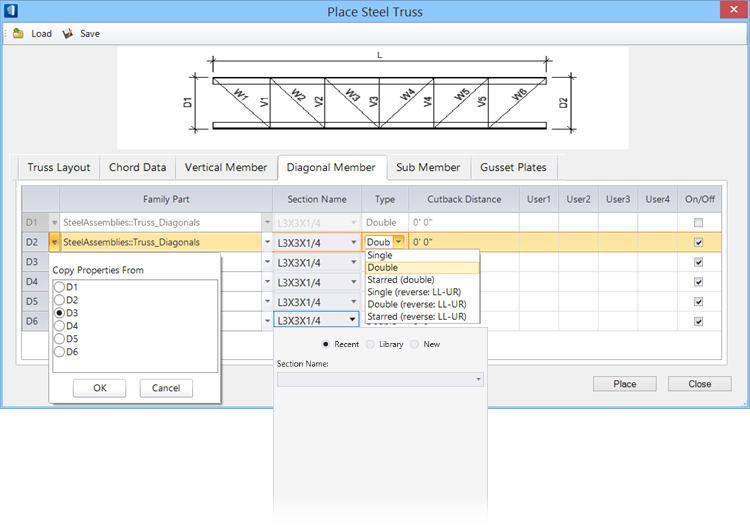Diagonal Member tab
Diagonal members list panel
Displays the current settings for the diagonal web members. The number of the diagonal web member (D1, D2, etc.) corresponds to the diagram of the truss (defined on the Truss Layout tab). The number of web members you currently have is dictated by the number of panels entered on the Truss Layout tab. That number equals the number of diagonal web members.Tip: Diagonal
web member columns are resizable and movable using the mouse's click and drag
functionality.
| Setting | Description |
|---|---|
| Blank column | This column contains the contains the diagonal members D1, D2, etc. Click the down arrow buttons next to the D# field to open the selection list. You make the selected member the same as the member in the associated drop-down list by copying properties from other diagonal member. |
| Family Part | Sets the family and part of the diagonal member. Select the family and part values from the combo box opened by clicking the down arrow next to the value field. |
| Section Name | Clicking the cell opens a section picker. A selection made here overrides the Structural section defined for the selected Structural component type. You can select from the catalog Library or from a list of Recent section selections. |
| Type | Sets how to place the diagonal member. The drop down
list options are:
|
| Cutback Distance | Sets the cutback distance at the end of the diagonal member. |
| User 1,2,3,4 | Sets reaction force values for the User1 through User4 structural attributes. Directly enter the data to be placed in the User# fields defining the diagonal member. |
| On/Off | When checked, sets the diagonal member as "on" which enables setting its parameters. When unchecked, member parameters are displayed in grey. |